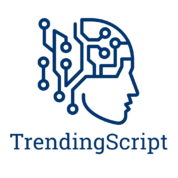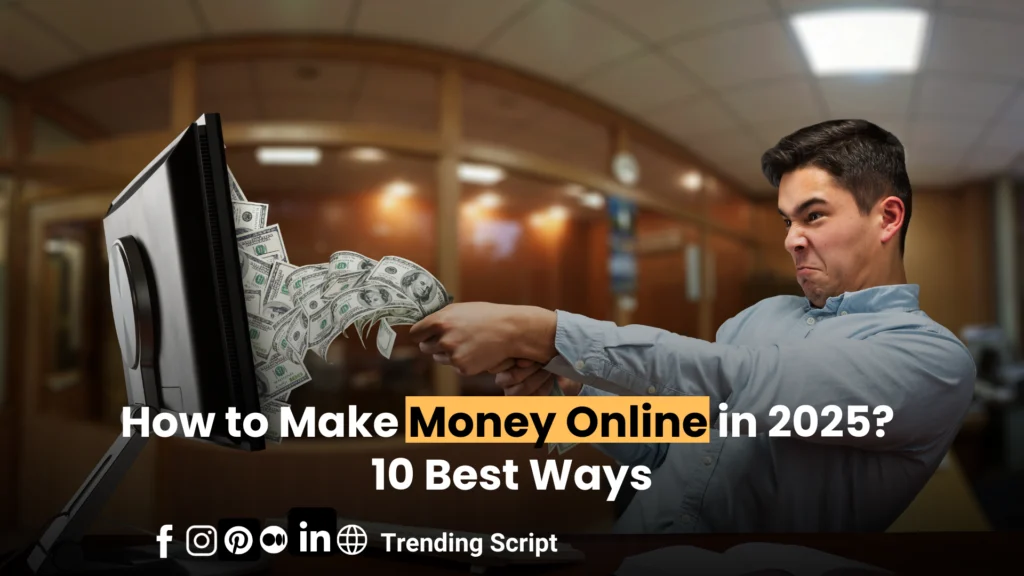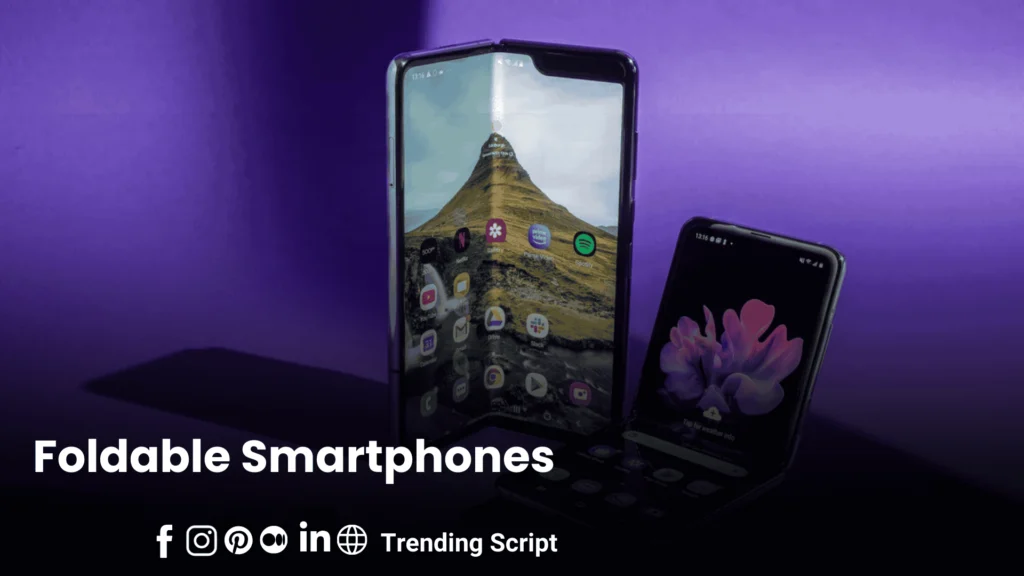Creating engaging content on YouTube Shorts is important for standing out in a pool of videos. One of the key elements that highly impact your video’s visibility and click-through rate is the thumbnail.
In this guide, we’ll explore how to change the thumbnail on YouTube Shorts, ensuring your content catches the potential viewers’ eye.
Table of Contents
Why Thumbnails Matter?
Thumbnails act as the first impression for your videos. A well-designed YouTube Shorts thumbnail can increase your chances of attracting viewers, leading to higher engagement and more subscribers.

According to recent statistics, YouTube Shorts recorded over 70 billion views daily as of October 2023. With such a huge audience, having an eye-catching thumbnail can make all the difference in drawing viewers’ attention to your content.
Also as per Google, approximately 90% of the best-performing videos on YouTube have attractive thumbnails which highlights their significance in attracting viewers.
Also Read: How to Write SEO Content in 2025 (For Beginners)
The Top 16 AI Text to Speech & Character Voice Generators You Should try in 2025
Can You Change a Thumbnail on YouTube Shorts?
This process is slightly different from other regular videos. If you’re wondering, “can I change a YouTube thumbnail after posting”, or “can you fix your YouTube Shorts after posting”, the answer is yes, but with certain limitations.
Most people see “For now, you can’t change the thumbnail on your Short” while using mobile app, but you can now make edits through YouTube Studio app or on a desktop. Stay with me as I’m giving complete detail of how to do it.
Find Out More Here: 5 Best Ways How to Get Rid of Hormonal Belly in 2025

How to Change Thumbnail on YouTube Shorts
Changing the thumbnail on YouTube Shorts is a damn straight process, but it’s necessary to follow the right steps. Here’s how you can do it:
Open YouTube Studio: Start by hovering to YouTube Studio on your desktop or mobile browser.
Access Your Content: Click on Content from the left sidebar to view all your uploaded videos.
Select Your Short: Find the Short for which you want to change the thumbnail. Click on the pencil icon (edit button) next to it.
Scroll to Thumbnail Section: Scroll down until you find the Thumbnail section.
Upload Your Custom Thumbnail: Click on Upload thumbnail and select an image from your device that you want to use as your new YouTube Shorts thumbnail.
Save Changes: Don’t forget to click Save after uploading your new thumbnail.
Continue Further Reading: Top 10 AI Tools You Should Try In 2025
Best Gaming Laptops with Long Battery Life For Gamers in 2025
Important Considerations
Thumbnail Size: For optimal results, ensure your YouTube Shorts thumbnail image is sized at 1080×1920 pixels, maintaining a 9:16 aspect ratio.
This size is perfect for mobile streaming because most users access YouTube Shorts via their smartphones.
Using the Mobile App: Before February 2024, you’d likely get this message; you can’t change the thumbnail directly through the mobile app. But now you can 100% do it yourself with the desktop version of YouTube Studio.
Auto-Generated Thumbnails: If you haven’t uploaded a custom YouTube Shorts thumbnail, YouTube will automatically generate one from your video.
However, these auto-generated thumbnails may not always represent your content effectively.
Related Stories: AI in Education – 10 Best Tools to Improve Education Quality
Troubleshooting Common Issues
If you face problems while trying to change your thumbnail on YouTube Shorts, consider these tips:
Feature Availability: Make sure that you’re using the latest version of YouTube Studio. Sometimes features may not appear due to out-of-date software or app versions.
Internet Connection: A slow or unstable internet connection can disturb uploading changes. Make sure you have a reliable network connection when making updates.
Thumbnail Not Showing Up: If your new thumbnail doesn’t appear immediately after saving, give it some time. It may take a few minutes for changes to reflect due to caching issues.
Discover More: 8 Mind-Blowing Health Tech Trends to Watch in 2025

Tips for Creating Engaging Thumbnails
You should consider these tips on how to make an Engaging Thumbnail.
1. Emotional Connection
Use Faces: Thumbnails featuring expressive faces can create an emotional bond with viewers. A smile or a look of surprise can trigger feelings of happiness or interest, making potential viewers feel connected before they even click.
Evoke Feelings: Incorporate certain elements that resonate humans emotionally—joy, surprise, or curiosity. For example, a YouTube Short thumbnail showing someone laughing can evoke happiness and encourage clicks.
2. Clarity and Simplicity
Less is More: Avoid too much content. A clear and simple design helps convey your message without confusing the viewer. Look for low text and bold visuals that communicate the central point of your video at a single glance.
Readable Text: If you include text, make sure it’s large enough to be easily read on small screens. Use contrasting colors to make the text pop against the background.
3. Vibrant Colors and Contrast
Eye-Catching Palettes: Bright colors can attract attention and create a strong visual impact. Use complementary colors to enhance visibility. For example, black text on a yellow background often performs well.
Dynamic Compositions: Create movement in your thumbnails by using inclined lines or action shots that draw the viewer’s eye across the image.
4. Relevance and Accuracy
Show Accurate Content: Ensure your thumbnail accurately represents the video content. Irrelevant thumbnails may lead to greater bounce rates, which negatively impacts SEO rankings.
Set Expectations: A thumbnail must display viewers a clear idea of what to expect from the video, either it’s informative, entertaining, or emotional.
5. Incorporate Branding
Consistency is Key: Use consistent colors, fonts, and styles across your thumbnails to build your brand recognition. This creates viewers trust and encourage repeated views .
Logo Placement: Add your logo elegantly in the corner to help boost your brand identity without detracting from the main image.
6. A/B Testing for Optimization
Experiment and Analyze: Use tools like TubeBuddy or Google Analytics to experiment different YouTube Shorts thumbnail and watch out for the one that performs better in terms of click-through rates (CTR).
This experimental approach allows you to refine your strategy based on real viewer’s behavior.
Why Can’t I Change the Thumbnail on YouTube Shorts 2024?
YouTube Shorts thumbnails can only be changed on the desktop version of both YouTube Studio as well as on the mobile app.
How Do I Change the Thumbnail on YouTube?
Go to YouTube Studio > Content > Select your video > Click on “Edit” > Scroll to “Thumbnail” > Click “Change” > Upload your new thumbnail > Save
How Are YouTube Shorts Thumbnails Decided?
Thumbnails for YouTube Shorts are automatically selected from a frame within the video, but you can manually choose a frame or upload a custom thumbnail via YouTube Studio on desktop mode.
Why is Custom Thumbnail for YouTube Shorts Not Showing?
Custom thumbnails might not show if the video was uploaded via the mobile app or if there are internet connectivity issues. Ensure you upload and edit thumbnails through the desktop version of YouTube Studio.
Summary
Changing the thumbnail on YouTube Shorts isn’t only possible but crucial for maximizing viewer engagement and growing your channel. Whether you’re asking “how to change shorts thumbnail”, “can you fix your YouTube Shorts after posting”, or “can I change a YouTube thumbnail after posting”, following these steps ensures your content is presented in the best possible way.
So take control of how your Shorts are displayed! With a little effort in creating eye-catching YouTube Shorts thumbnails, you’ll be well on your way to capture a larger audience on this dynamic platform.
Remember, in the world of digital content, first impressions matter immensely! If you love to get updates about trending tech news, Follow Trending Script & share your thoughts with us below!